As we continue to adjust to hybrid teaching there are a few norms that I have been using which have helped facilitate a smooth experience for students whether they are sitting in my classroom or at their kitchen table. I've also smoothed out the best practices for keeping myself organized as well.
Many of these tips will apply to anyone using and navigating a digital platform regardless of whether they link up with students at home during the day. As we look toward the future and the ever-changing landscape of education, I know I will carry more than one of these strategies with me into next school year.
Use an Electronic Calendar
It doesn't matter where the calendar resides; Outlook, Google, LMS. Just use one. Using a calendar will help you keep a clear focus on what has been shared with your class and what needs to be communicated. Students and/or families will be able to quickly and easily look to the day's schedule and have a clear understanding of the scheduled meetings and assignments.
When my students log in to their LMS for the day, they check their calendar to see what it scheduled. This includes all meetings as well as assignments. Within the calendar, students can click on the cell and click through to the meeting and/or assignments using the embedded links.
Using a calendar helps the students stay organized. I have found that it also helps parents and other family members that may be helping their child(ren). As adults, we are very familiar with using and navagating calendars; it makes sense that family members will find relief in a calendar while trying to navigate digital platforms during this new age of education.
Another benefit of using a calendar is when students have missed school they can go into the calendar and make up the work. If it is set up correctly, you can give them access to not just the missed assingments and materials but the recorded lessons as well.
Create a File for Assigning Copies
If you are assigning work through a digital platform, I highly recommend creating a file specifically for "Assigning Copies". This file is the go-to spot where I place every assignment I will be loading into the LMS. It helps me see what has been created for the students and it also keeps me from inadvertently changing or deleting an assignemnt (which then ripples to the students).
To make locating the file even easier, I named it using the school year. By using a number first within the name of the file, my Google Drive moves it "up" within my Drive and makes it faster/easier to find. Create a File for Modeling
Along with a file for the student copies, I also have a designated file for my copies. Once I have assigned the students their copies, I will make a copy for me. When I need to use materials or model directly for the students, I have confidence that I am only typing on my copy and not changing the copies I have assigned the students.
When I do create a copy for my files, I keep the word "copy" in the name. Keeping that word in the name is a failsafe for me when I am glancing up into the tabs and choosing which item to use. If I see the word "copy", I know it is mine and safe for modeling and editing.
Again, I start the folder name with a number to make it higher within the layout and faster to access.
Use Daily Checklists
Although the calendar is a fine place for me to refer to, I also use checklists to make sure I have added everything needed into the calendar. For me, I still like the old-fashioned paper/pencil checklists. Oftentimes I will make a list and set it on the keyboard at my teacher station so that I rememeber to post and organize things for that day or upcoming lessons. I will admit, there is a bit of satisfaction in checking items off the list and then throwing the list away!
Run Multiple Screens
This is huge. I cannot imagine teaching virtually without multiple screens running. For any given lesson, I have my main teaching screen, the screen where we are "meeting" and I can monitor the chat feed, and GoGuardian. And, I usually have a few others running as well.
When my district paused in-person learning and went 100% remote, I moved my teaching station to be in front of my Panel. It was easier to watch multiple screens on the bigger screen compared to my Chromebook. When we are hybrid, I run the big screen as the teaching screen, my teaching station screen for the meeting chat, and my Chromebook for GoGuardian.Open and Order Your Tabs Accordingly
Although I may be running several screens at once, there is an order to what is running on each screen. Just as I carefully choose what is on each screen, I also carefully choose the order in which the tabs are opened on the screen.
For instance, the screen that I will never share with the students will house the tabs I want to stay private and not accidently share with my students. Tabs for attendance, email, and GoGuardian will be on that screen.
My main teaching screen will hold the tabs for any materials I will be "screen sharing" with my students. I open and order the tabs before I open the meeting. And, I put them in order from left to right in the order I plan to teach/share/model them. Using a consistent method in ordering your tabs will help you locate things quickly. It decreases your cognitive load in finding what you need and helps run the meeting more smoothly.
Record the Lesson and Post it in the LMS
This can be a hard one for some teachers. I still remember the first time going live on YouTube last March. It was a trainwreck, I made mistakes, and it wasn't my finest hour...but the students were thrilled to see me and have some interaction. They want to see you, too!
I have been recording every single lesson. Once the lesson is complete, I embed the link into the assignment directions. Students who are unable to watch live, come late, leave early, or watch to review the information have the option of clicking in and watching later on.
The lessons I post are all raw footage. I don't edit or "clean" anything up. If I make a mistake, if there is an interruption, if there is a glitch, I leave it all there. I don't have time to make it all "pretty"; and the reality is, that's not how our days unfold anyway. I post exactly what went on. It is what it is.
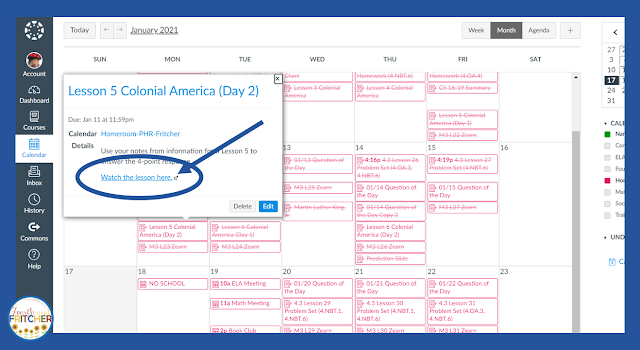
My goal is to offer students one more way to connect and learn, it's about function over fashion.
It Will Get Better and Better
I am nearly at the halfway point of the school year. I am still learning and will continue to hone the way I manage hybrid teaching. There are some perks to teaching hybrid. I do know that I am better than I was in September and will continue to get better. As I look at the system I currently have in place, I see big changes compared to what I was doing in September. I also realize that there may be more changes made before the school year is complete. It is my most fervant wish to master this system just in time to go back to a classic classroom. Because, no matter what, the growing pains I have endured during hybrid teaching will translate that much more easily in a classic classroom when we are back together again- all day, every day.